Identity
About Haven codename and how to create, use, and load it.
Haven codename (identity)
It's a cryptographic portable identity that is created and "owned" by the client.
xx Network does not tie your Haven codename to messages, and has no features that allow an identity to be banned.
Once you create an export a codename, you can use it on any instance of Haven because all Haven instances connect to the same cMixx network.
Create an identity
You may create an unlimited number of identities, but most users would have one or two.
To create a new Haven identity (codename):
- access Haven from a browser for the first time ever, or
- clear cache of a browser you used to access Haven before, or
- create a new profile in your main browser and create identity to be used from that profile, or
- access a new Haven server (URL)
When a Haven site is accessed without browser cache, the user is asked to create a password and (next step) pick a codename, which is a unique identity on xx Network.
Haven identity should be protected with a strong password.
In the next step you're given a choice of randomly selected codenames. You can move forward (Discover more) to view additional choices, but cannot go back so if you see a nice codename, claim it first!
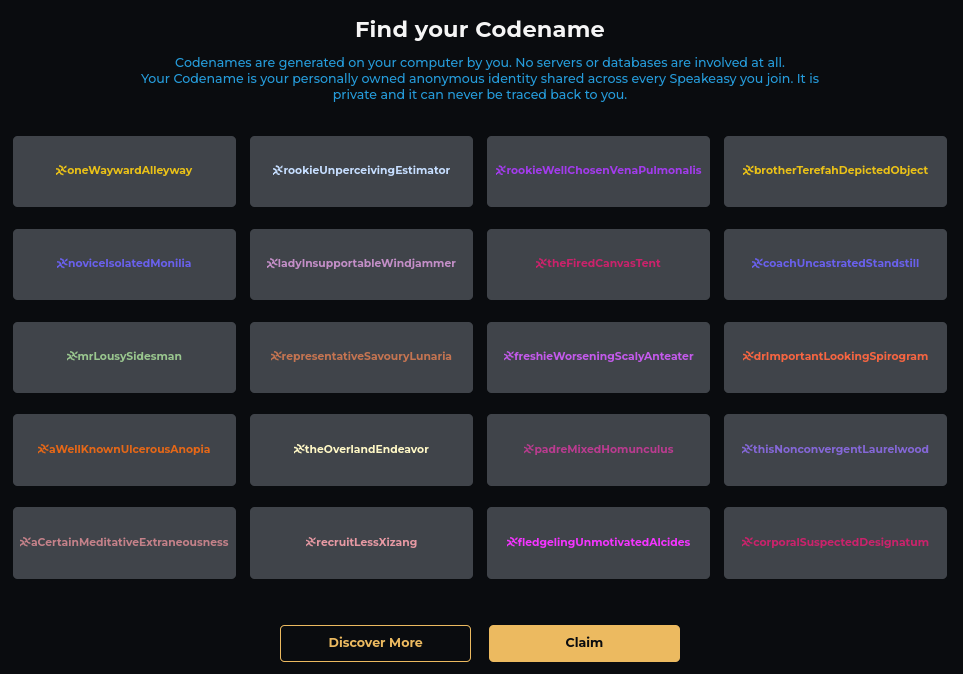
When the browser determines an encrypted identity cache exists for the site, it will simply prompt the user to enter a password. In other words, you'd have to try a different browser or clear browser cache to be able to generate a new identity.
If you want to try again using the same browser, first log in with an existing identity, then log out from Haven application menu (which clears application cache). Or manually clear browser cache and try again.
Logging out also clears any joined channels and other Haven information.
Backup an identity
To backup your Haven identity, go to application settings (gear wheel icon) and click on Export my codename.
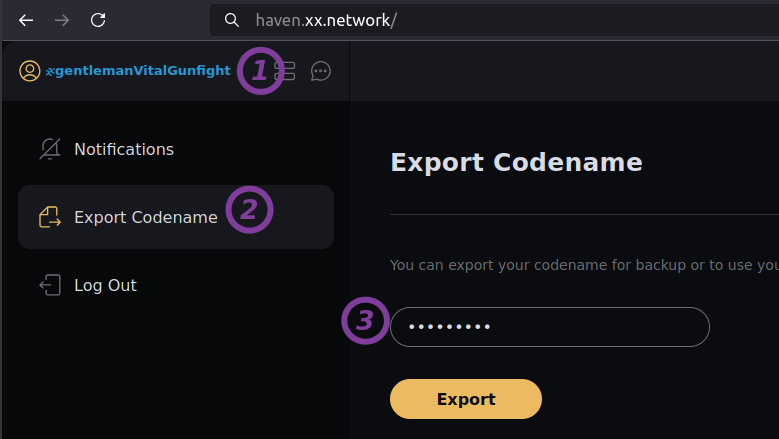
That will export your identity to a .json file. Identity files should be protected with a strong password (the choice you make just once, when creating your codename) and saved on encrypted media or stored in a password manager.
If you use a very strong password (today that would mean say 32 alphanumeric characters with mixed case letters), it is safe to keep the identity file on your personal S3 bucket or filesystem.
If you use a weak password (example: 12 digits), even sending the .json file to yourself by email may be risky.
It is recommended to store exported identity in a password manager and not leave identity file on a system not under your exclusive control.
Restore identity
To restore an identity, load the identity file and enter the identity file password to decrypt it.
Identities are usable across Haven server instances, so one can access a different server without creating another identity.
Multiple identities
It is not currently possible to load multiple identities in one and the same browser session.
You may log out to disconnect, and then load another identity.
But, as you can see on that page, that will also remove all traces of your data from the client and make it time consuming to switch.
To use two or more Haven identities, access Haven from multiple browsers or multiple browser profiles. The main inconvenience is that you need to install and use a different browser for each identity.
Login
If you close the browser without clearing its cache, the next time you access the site you'll be prompted to provide a password to decrypt data stored in browser cache and restore codename.
If you want to make regaining access to Haven and its data harder (for an attacker, not for yourself), read on!
Clear browser cache and identity traces
Haven data is encrypted in browser storage, so as long as the password used to protect your identity is strong you may simply close the browser when done.
For best security (especially on systems not under your control), log out of Haven before closing the browser by clicking on Logout in application settings.
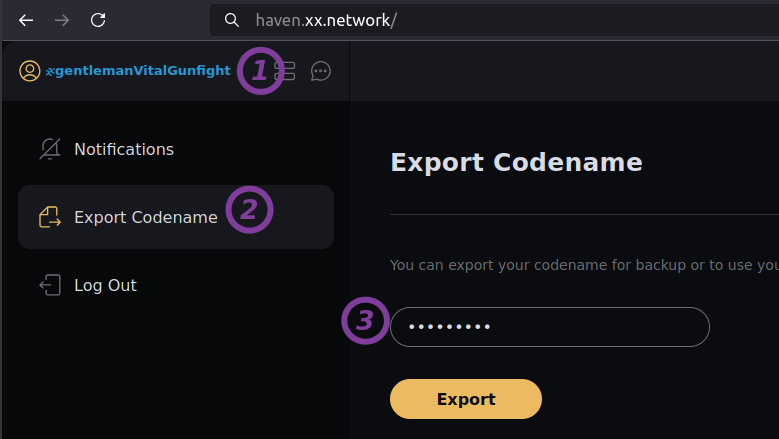
Downsides of this approach:
- the next time you use Haven you will need to restore your identity (upload your decrypted identity file) and add each channel
- chat history of each channel has to be downloaded again
If away from your home, it may be safer to log out. But you may not have your private chat links with you.
Store channel invite links and passphrases in your password manager.
For more on this topic, see Disconnect from xx Network.
Use an on-screen nickname
Each Space (or "chat channel") allows you to pick a custom nickname.
How to do it:
- Select a Space (channel)
- Right-click on three vertical dots in top-right corner of your screen
- Set (or change, or unset) nickname for this space
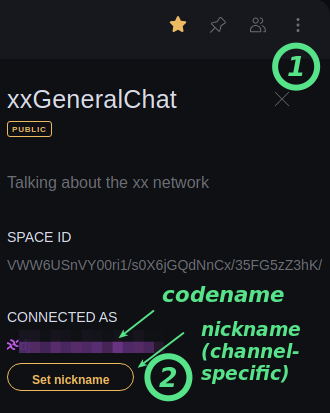
Space participants with a nickname have both nickname and codename displayed in chat (e.g. nick XXcodename), so they can still be uniquely identified.
Unlike the codename, which is an immutable cMixx identity that cannot be changed, nicknames are not a cMixx construct - they're for convenience only and set client-side.